|
Pen : HTTP Load Balancing
2016/06/12 |
|
Install pen which is lightweight simple Load Balancing software.
It is TCP protocol based, so it's possible to balance not only HTTP but SMTP, FTP, LDAP and so on. This example is based on the environment like follows.
|
--------+--------------------------------------------------------------------
|
+-------------------+--------------------+--------------------+
|10.0.0.30 |10.0.0.51 |10.0.0.52 |10.0.0.53
+------+-----+ +-------+------+ +-------+------+ +-------+------+
| Frontend | | Backend#1 | | Backend#2 | | Backend#3 |
| Pen Server | | Web Server | | Web Server | | Web Server |
+------------+ +--------------+ +--------------+ +--------------+
|
|
Configure Pen to load balance to Backend#1, Backend#2, Backend#3 web servers.
|
|
| [1] | Install Pen. |
|
root@dlp:~# apt-get -y install pen
|
| [2] | Configure Pen. |
|
root@dlp:~#
vi /etc/pen.conf # create new # log file LOGFILE=/var/log/pen.log # statics report file WEBFILE=/var/www/html/pen/webstats.html # max connections MAX_CONNECTIONS=256 # send X-Forwarded-For header XFORWARDEDFOR=true # Round-Robin mode ROUNDROBIN=true # listening port PORT=80 # number of backens BACKEND=3 # define backend servers SERVER1=10.0.0.51:80 SERVER2=10.0.0.52:80 SERVER2=10.0.0.53:80
#! /bin/sh
### BEGIN INIT INFO
# Provides: pen
# Required-Start: $remote_fs $syslog
# Required-Stop: $remote_fs $syslog
# Should-Start: $named
# Should-Stop: $named
# Default-Start: 2 3 4 5
# Default-Stop: 0 1 6
# Short-Description: light weight simple load balancer
# Description: light weight simple load balancer
#
### END INIT INFO
#
# Pen - light weight simple load balancer
PATH=/sbin:/bin:/usr/sbin:/usr/bin
DAEMON=/usr/bin/pen
DESC="light weight simple load balancer"
NAME=pen
PIDFILE=/var/run/pen.pid
# Exit if the daemon does not exist (anymore)
test -f $DAEMON || exit 0
. /lib/lsb/init-functions
. /etc/pen.conf
SERVER=`grep "^SERVER" /etc/pen.conf | cut -d= -f2`
[ $XFORWARDEDFOR = "true" ] && SERVER="-H $SERVER"
[ $ROUNDROBIN = "true" ] && SERVER="-r $SERVER"
[ $SSLCERTS ] && SERVER="-E $SSLCERTS $SERVER"
# The real work of an init script
case "$1" in
start)
log_daemon_msg "Starting $DESC" "$NAME"
start-stop-daemon --start --quiet --oknodo --pidfile $PIDFILE \
--startas $DAEMON -- $PORT -w $WEBFILE -x $MAX_CONNECTIONS -p $PIDFILE -l $LOGFILE -S $BACKEND $SERVER
log_end_msg $?
;;
stop)
log_daemon_msg "Stopping $DESC" "$NAME"
start-stop-daemon --stop --quiet --oknodo --pidfile $PIDFILE
log_end_msg $?
;;
restart|force-reload)
$0 stop && sleep 2 && $0 start
;;
status)
status_of_proc $DAEMON "Pend"
;;
*)
echo "Usage: $0 {start|stop|restart|force-reload|status}"
exit 1
;;
esac
# Fallthrough if work done.
exit 0
chmod 755 /etc/init.d/pend [Unit] Description=Pend service After=network.target [Service] Type=oneshot RemainAfterExit=yes ExecStart=/etc/init.d/pend start ExecStop=/etc/init.d/pend stop [Install] WantedBy=multi-user.target systemctl start pen
|
| [3] | Change Apache2 settings on Backend Web servers to record logs of X-Forwarded-For. |
|
root@node01:~# a2enmod remoteip Enabling module remoteip. To activate the new configuration, you need to run: service apache2 restart
root@node01:~#
vi /etc/apache2/apache2.conf # line 206-209: change like follows # specify Pen server's IP address for RemoteIPInternalProxy
RemoteIPHeader X-Forwarded-For RemoteIPInternalProxy 10.0.0.30 LogFormat "%v:%p %a %l %u %t \"%r\" %>s %O \"%{Referer}i\" \"%{User-Agent}i\"" vhost_combinedLogFormat " %a %l %u %t \"%r\" %>s %O \"%{Referer}i\" \"%{User-Agent}i\"" combined
systemctl restart apache2
|
| [4] | Make sure it works fine to access to the frontend server from a Client with HTTP like follows. |
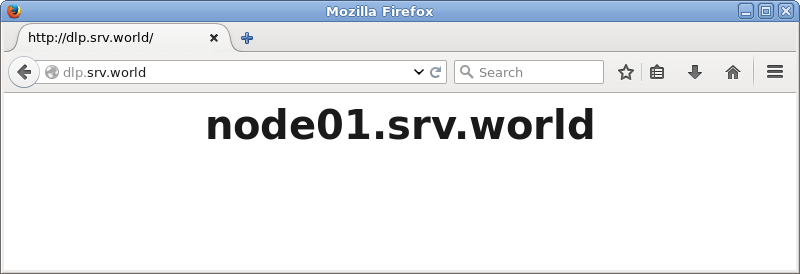
|
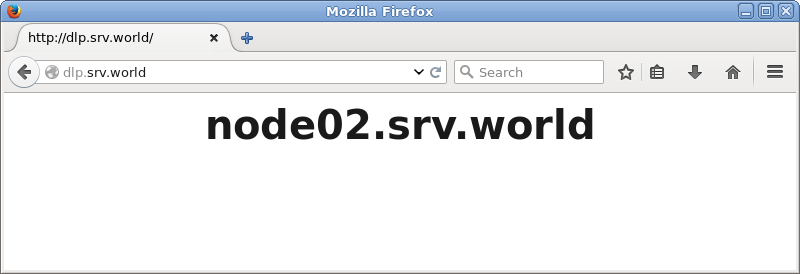
|